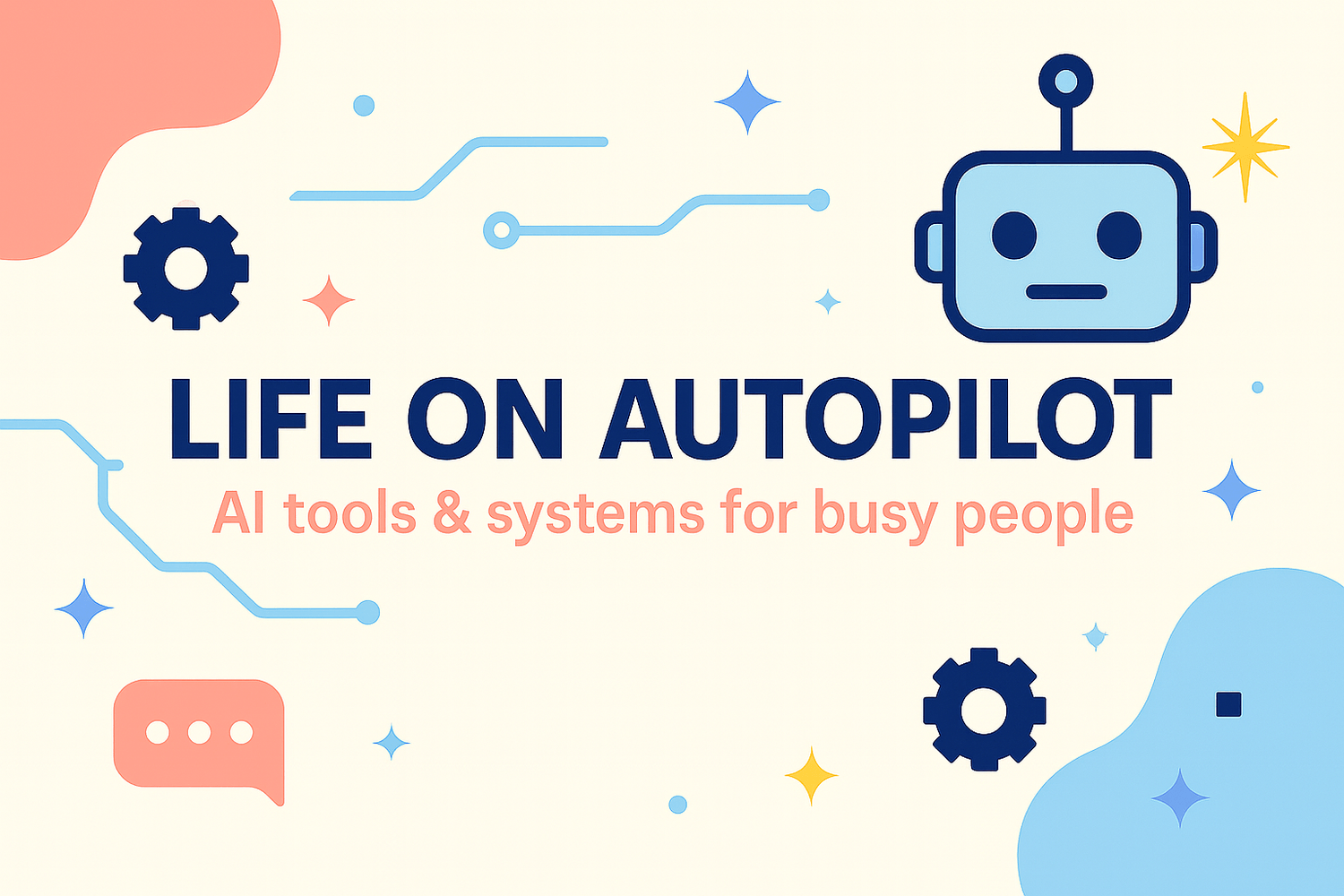Canva vs Adobe Express (2025): The Best Pick for Non-Designers
Canva or Adobe Express? Here’s the 2025, beginner-friendly pick—with real examples and zero design jargon.
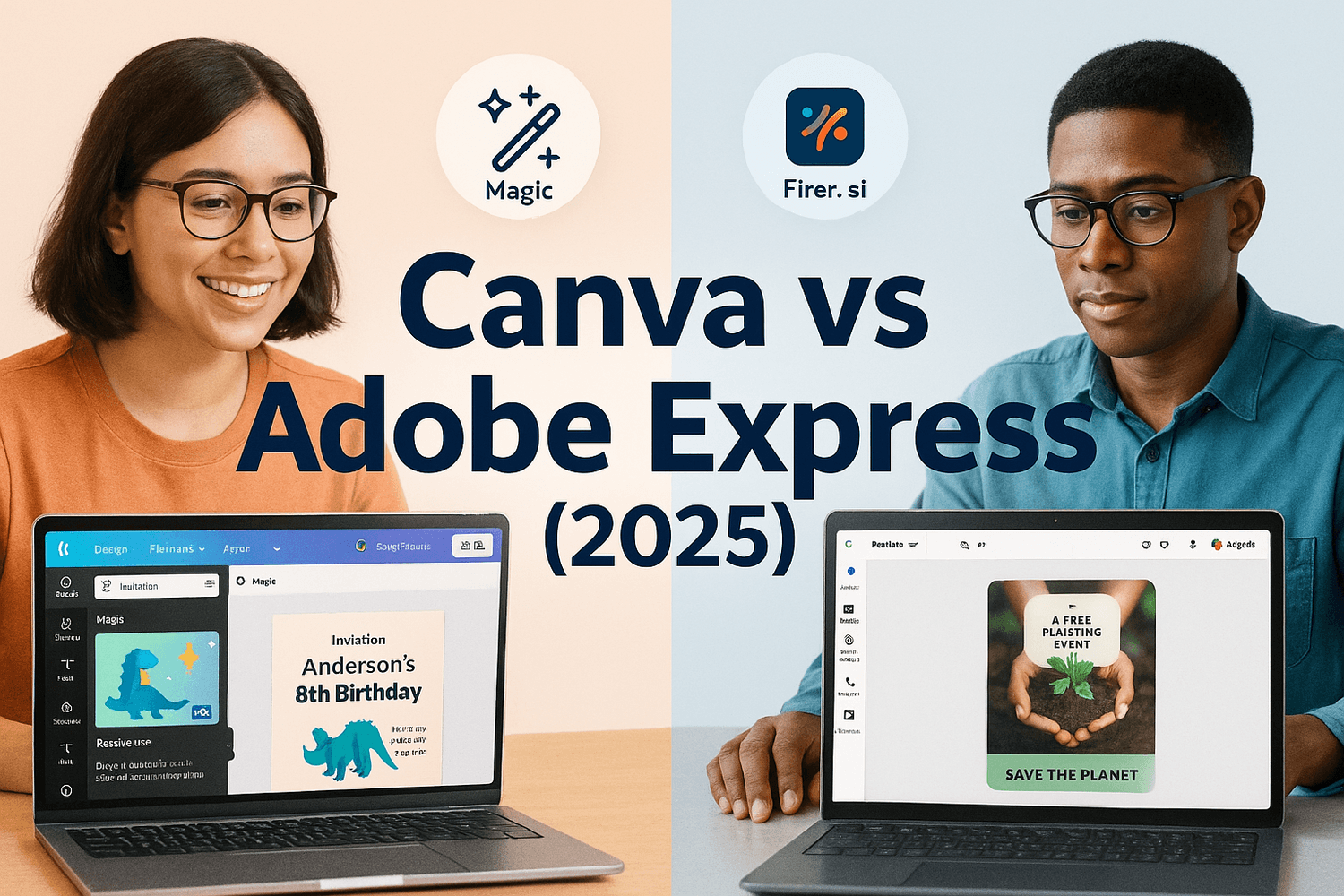
You want pro-looking graphics without learning Photoshop. Same. Here’s the quick, honest pick for 2025—plus two tiny projects you can copy today.
Key Takeaways:
Canva = biggest template library + super-easy Magic tools; Adobe Express = tighter Adobe ecosystem + powerful Firefly AI (now with Google Gemini 2.5 Flash).
Both have built-in schedulers; Canva’s Content Planner and Express’s Content Scheduler cover the basics. Express Premium connects up to 3 accounts per social channel.
Brand kits in both; Canva’s Brand Kit scales to many brands (handy for side hustles + client work).
My picks: Canva for “I need it simple now.” Express for “I’m already in Adobe or I schedule a lot.”
Canva and Adobe Express are browser-based design tools. Each includes AI: Canva’s Magic Studio (text, images, resize, translate) and Express’s Firefly tools (text-to-image, effects)—now boosted by Google’s Gemini 2.5 Flash model for image generation. LLM = large language model.
The Core Difference in 20 Seconds
If you want maximum templates and “do it for me” vibes, Canva wins. If you live in Adobe land (Photoshop/Illustrator files, Adobe Stock, brand compliance, heavier video), Express feels smoother—and its generative AI just got a power-up via Gemini.
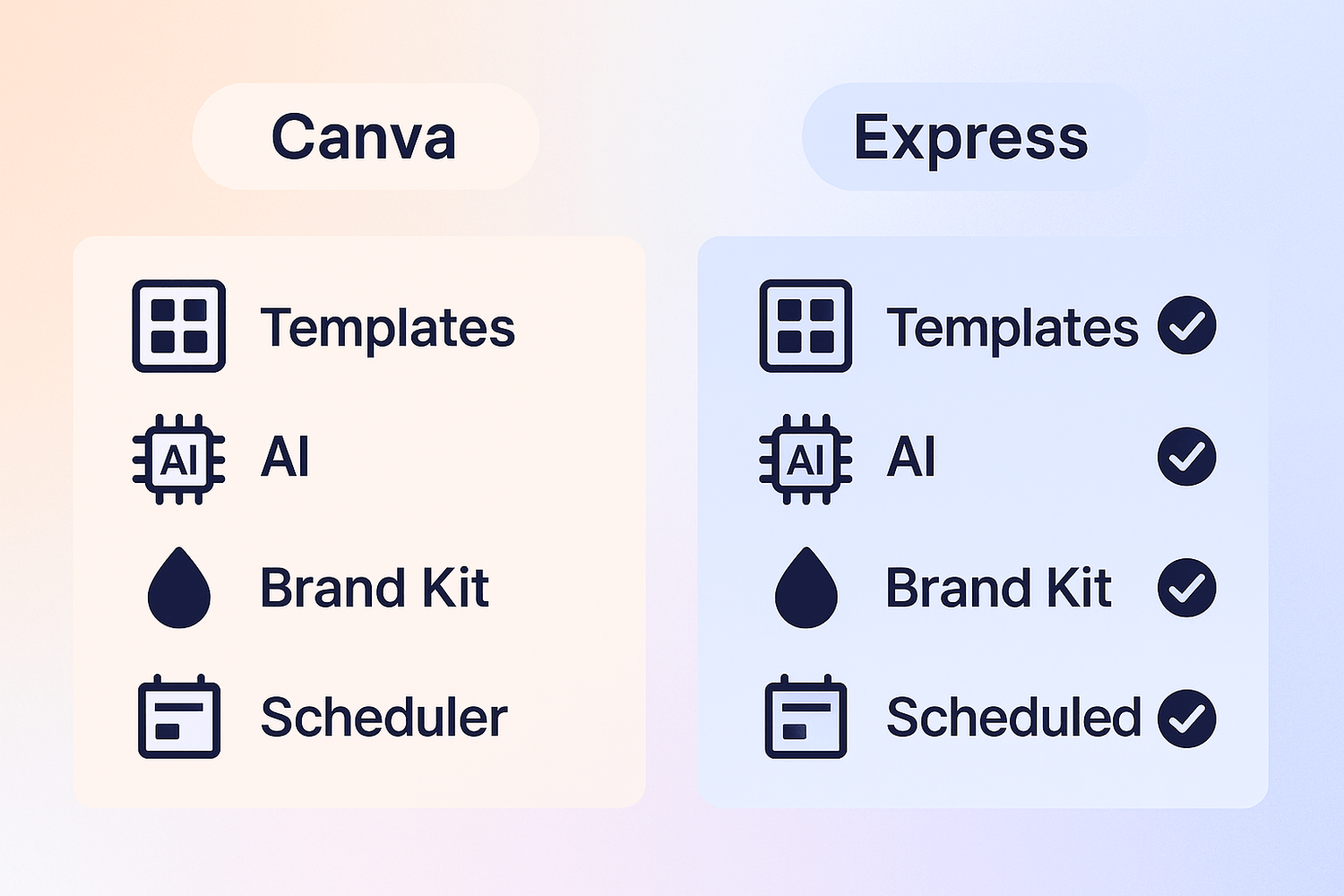
Pricing at a glance (and free trials)
Both have free tiers. Premium unlocks brand kits, stock assets, and schedulers. Prices vary by region and promos—check the official pages before you buy. Right now, Adobe lists its Express Premium plan with 100GB storage and scheduler; Canva lists Pro and Teams with Magic tools and Planner.
AI tools showdown (Magic Studio vs Firefly/Gemini)
Canva Magic Studio: Magic Write (words), Magic Design (first drafts), Magic Resize/Switch (sizes + translations), Background Remover, more. It’s beginner-friendly and fast. Canva
Adobe Express + Firefly (now with Gemini 2.5 Flash): Text-to-image that you can animate/resize in Express, plus template editing, video, and Brand Kits. Adobe says user content isn’t used to train models; Creative Cloud plans include generative credits.
My take: If you’re scared of a blank page, Canva’s Magic Design gets you moving. If you care about smarter image generation or hand-off to Photoshop/Illustrator, Express has the edge.
Brand kits & staying on-brand
Canva: Create multiple Brand Kits (colors, fonts, logos) and swap brand assets across designs quickly—useful if you juggle school, side gigs, and one client.
Express: Brand Kits live across Express projects; if you’re already using Adobe Fonts/Stock, this keeps everything consistent.
Social scheduling inside each app
Canva Content Planner: Plan and schedule posts directly from your calendar. Simple and visual.
Adobe Express Content Scheduler: Free plan = 1 account per social channel; Premium = up to 3 accounts per channel (nice if you manage multiple brands).
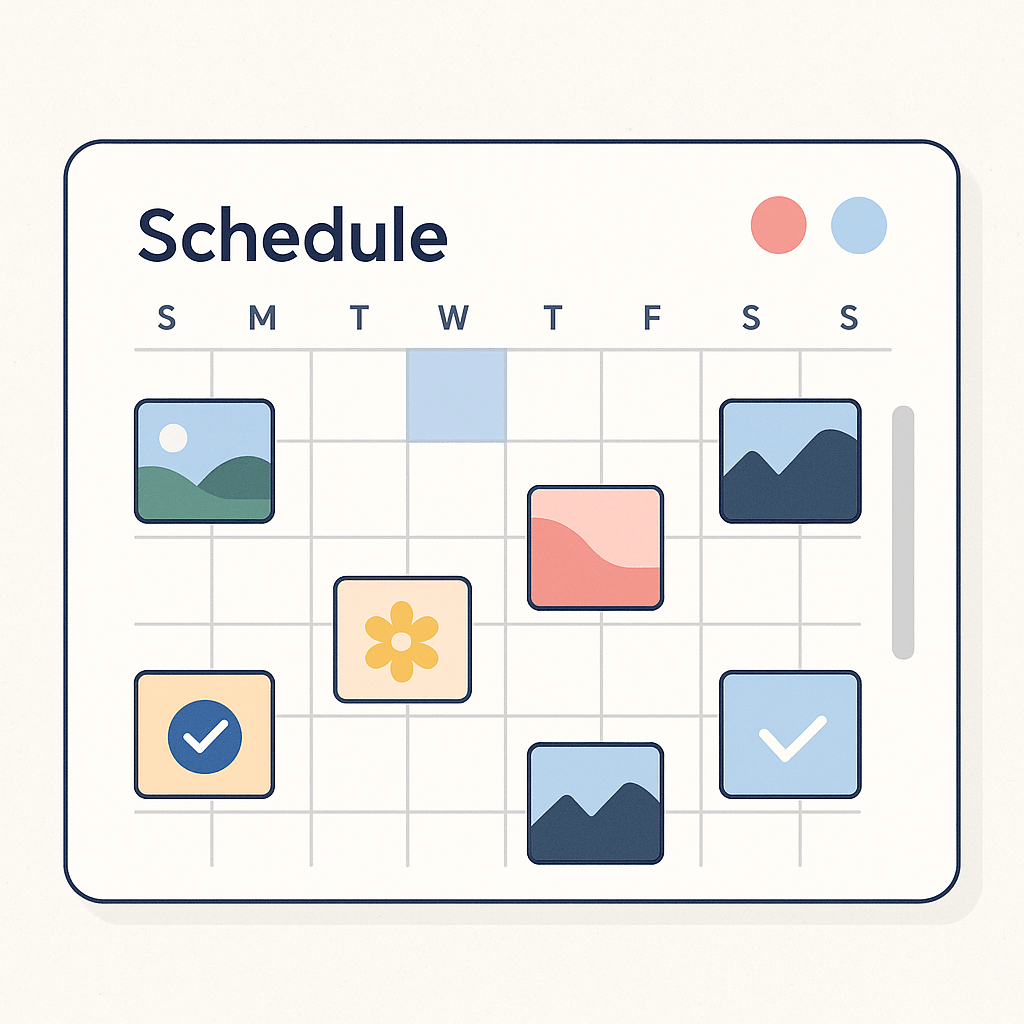
Real-life examples
1) Home: Birthday invite → resized everywhere (Canva)
Goal: Make a cute invite and repurpose it for Stories, feed, and a printable.
Steps:
Pick a birthday invite template.
Swap colors for your family palette in Brand Kit.
Use Magic Resize/Switch to auto-create Story, square, and flyer sizes.
Optional: Background Remover to isolate your kid’s photo.
Tiny win: 10 minutes, done. Schedule Instagram with Canva’s Planner so you don’t forget.
2) Grants: One-pager → social graphic + scheduled post (Adobe Express)
Goal: Turn a program stat (e.g., “200 families served”) into a polished graphic and queue it for next week.
Steps:
Start in Express, choose a report/announcement template.
Apply your Brand Kit and pull a royalty-free background from Adobe Stock.
If needed, use Remove Background quick action for a staff photo.
Open Content Scheduler and queue LinkedIn + Facebook. Premium = up to 3 accounts per channel if you’re posting for partners.
Tiny win: One design, two posts, scheduled in under 15 minutes.
Decision matrix (pick this if…)
Choose Canva if you want: the biggest template library, the simplest “make it look good” flow, or you’re brand-new to design. Great for family events, school flyers, simple reels covers. Canva
Choose Adobe Express if you: already use Adobe apps, post for multiple brands/accounts, or want stronger AI image generation and smoother hand-offs to Photoshop/Illustrator.
Previously in my journey: I’m testing tiny systems that save time at home and in grants work—last time I built an AI email triage to calm my inbox.
Setup in 10 minutes (tiny wins)
Sign up (free tier is fine) and pin 5 templates you like.
Add a Brand Kit with 2 colors + 1 font to start.
Create one reusable post: add your logo, lock spacing, save as a template.
Schedule one post next week so you see it work on autopilot.
Psst—my go-to workflow pairs either tool with my Productivity dashboard for batching. (Affiliate links may include UTM):
FAQs
Is Canva still better for absolute beginners? Usually, yes—it feels friendlier and the Magic tools are more “hold my hand.”
Do I need Creative Cloud for Express? No—Express runs in your browser/mobile; Premium adds more assets, storage, and scheduler features.
Can I schedule Instagram posts from these? Yes. Both support scheduling; Express Premium connects up to 3 accounts per channel.
Will my images train AI? Adobe says Firefly/Express won’t use your content for model training; Canva’s Magic tools follow its privacy policy—review before uploading sensitive items.
Next Reads:
AI content batching — turn one draft into a week of posts.
Productivity dashboard — my weekly batching board.
Grants automation toolkit — simple wins for busy grant teams.
Every post is one brick in my Escape Plan—a life with more time and flexible income.