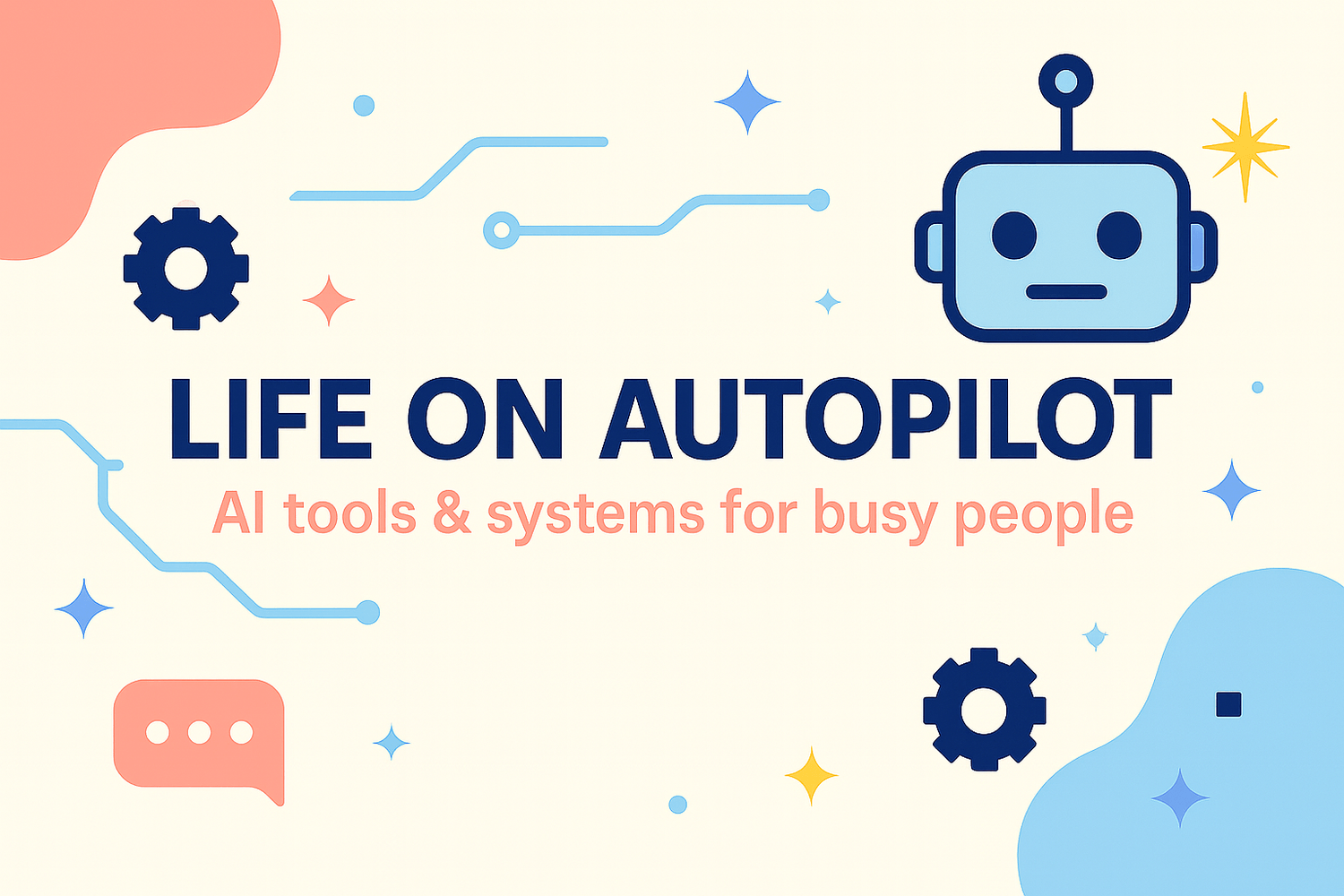Microsoft Copilot for Microsoft 365 (2025 Review): Is Pro or the M365 Add-On Right for You?
Let’s cut the noise: you don’t need another “tool,” you need fewer tabs and faster decisions. I tested Copilot the way I actually work—kids, clients, inbox—so you can skip the guesswork.
Quick Answer: If you work in Word, Excel, or Outlook most days, Microsoft Copilot is likely worth it. Individuals usually start with Copilot Pro; teams using Microsoft 365 with shared files/Teams often get more value from the Microsoft 365 Copilot add-on.
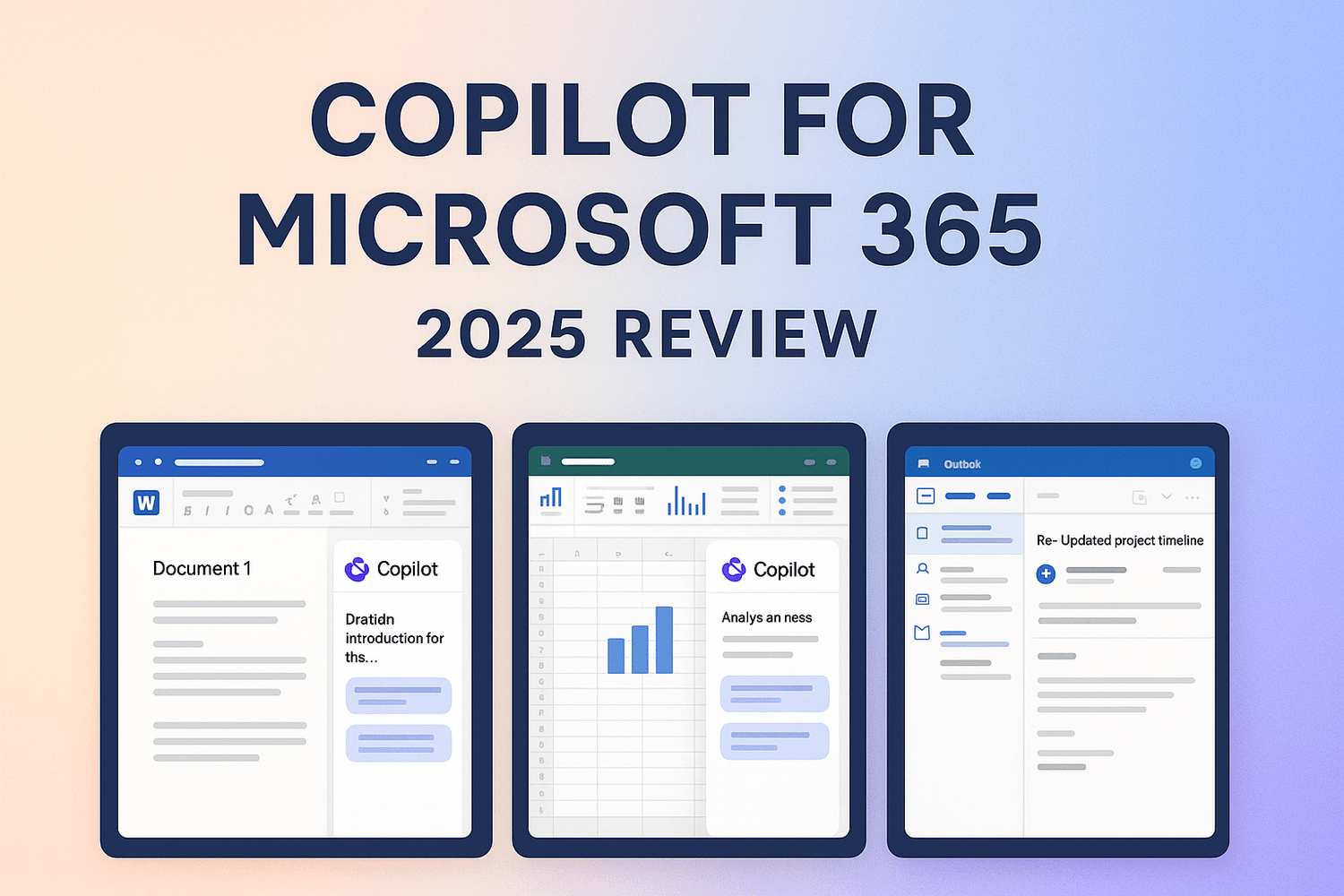
What Copilot actually does
Word — Turns bullet chaos into clean drafts, rewrites in your tone, and outlines fast. It can shorten, expand, or re-organize sections so you start from an 80% draft instead of a blank page.
Excel — Spots trends, explains what changed month-over-month, and suggests formulas without the pivot-table panic. Ask for “3 insights and 3 actions” and it will translate rows into decisions.
Outlook — Summarizes long threads, pulls out decisions and dates, and drafts polite, on-point replies. Think of it as a respectful assistant that keeps your voice.
Teams — Creates meeting recaps with decisions, owners, and next steps; drafts a follow-up message you can paste into the channel; helps you stop losing action items to chat scroll.
2025 plans & pricing—quick take
Copilot Pro (for individuals): For personal Microsoft accounts. Brings Copilot into Word, Excel, PowerPoint, Outlook, and OneNote with priority features and higher usage limits. Historically around $20/month; confirm current pricing in your region.
Microsoft 365 Copilot (business add-on): For Microsoft 365 Business/Enterprise tenants. Adds organization context (SharePoint, Teams, Outlook, OneDrive) with admin controls. Historically around $30/user/month with a qualifying license; check current pricing/terms.
Personal/Family (2025): Some Copilot access is now included with Microsoft 365 Personal/Family plans via monthly AI credits. Features and availability vary by region—check your account dashboard.
Bottom line: Solo on a personal account? Start with Pro. Collaborating in Teams/SharePoint or relying on shared files? The M365 add-on is usually the smarter pick.
Plan picker (choose your path)
Busy parent / side-hustler (docs + inbox): Copilot Pro. Best wins: first drafts, rewrites, inbox triage, light analysis in Excel.
Solopreneur on Microsoft 365 Business (uses Teams/SharePoint): M365 Copilot add-on for cross-file context, meeting recaps, and admin controls.
Micro team (2–5 people): Pilot M365 Copilot with 1–2 licenses; measure impact for two weeks (meeting follow-through, proposal drafts, response time), then expand.
10-minute quick start (copy these prompts)
Word: “Turn these bullets into a 500-word post with an intro, scannable subheads, and a clear CTA. Keep it warm and concise.”
Excel: “Review this sheet and give me 3 trends, 3 risks, and 3 actions in plain English.”
Outlook: “Summarize this thread, list decisions, and draft a reply confirming owners and deadlines.”
Teams (after a meeting): “Summarize decisions, owners, and dates. Create a bulleted follow-up I can paste into the channel.”
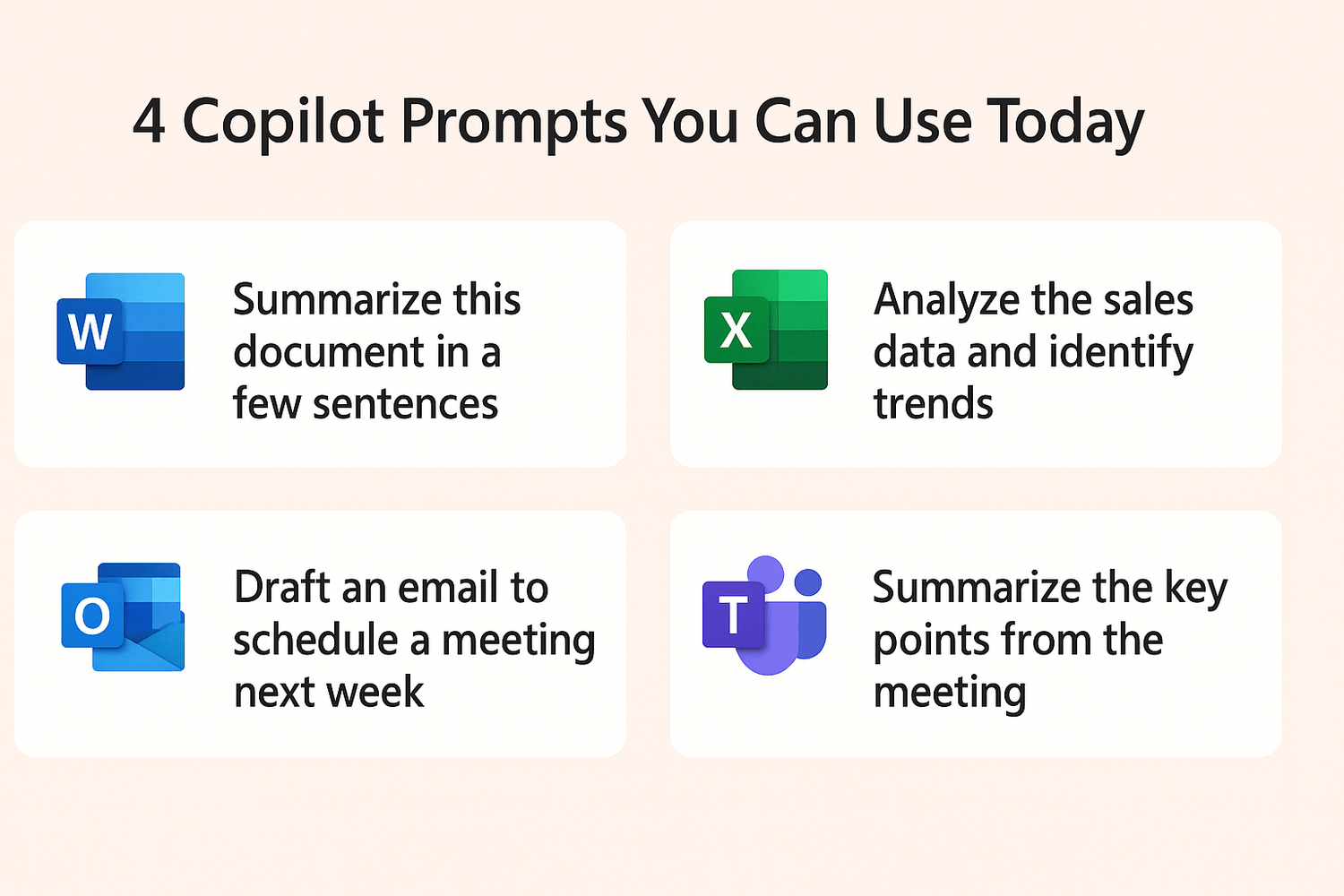
Personal note: how Copilot tamed my Outlook + Calendar
I work two jobs and I’m the default scheduler for my kids’ lives. That means a color-coded calendar and an inbox that thinks it’s a group project. Copilot has made a very real difference:
Fast thread clarity. It shrinks 20-message PTA or client chains into a few decision bullets with dates, so I can act without rereading everything.
Replies that sound like me. It drafts polite follow-ups, deadline confirmations, and “propose a new time” emails in my voice. I still tweak a line or two—but I start at 80% done.
Calendar invites from context. When an email lands, I can ask Copilot to pull names, purpose, and suggested time windows into a calendar invite—agenda included.
Post-meeting follow-through. After a call, I ask for owners and due dates, then paste that summary into the event notes and send it to the thread so nothing gets lost.
Weekly planning prompts. On Sundays, I ask, “What should I time-block to keep next week sane?” It suggests a simple plan (budget review, school forms, a 20-minute admin block) I can drop on my calendar.
They’re small shifts, but together they’re the difference between chasing email and feeling in control.
Privacy & guardrails (the essentials)
Copilot follows your existing Microsoft 365 permissions—meaning it can’t surface what you can’t access. Admins control data boundaries and policies for organizations. If you’re using consumer accounts, avoid pasting sensitive information and always confirm recipients before sending. Treat private data like sunscreen: apply carefully and consistently.
Pros, Cons, Verdict
Pros
Built into Word/Excel/Outlook/Teams—no extra tabs.
Saves time on first drafts, summaries, and light analysis.
Clear path from individual to small team.
Cons
Team costs can stack if you license everyone on day one.
The best “understands our files and meetings” features require an M365 tenant and sensible setup.
Verdict
If Microsoft apps are your daily workspace, Copilot earns its keep quickly. Start with Copilot Pro if you’re solo. Choose the M365 add-on if you collaborate in Teams/SharePoint or want meeting recaps with organizational context.
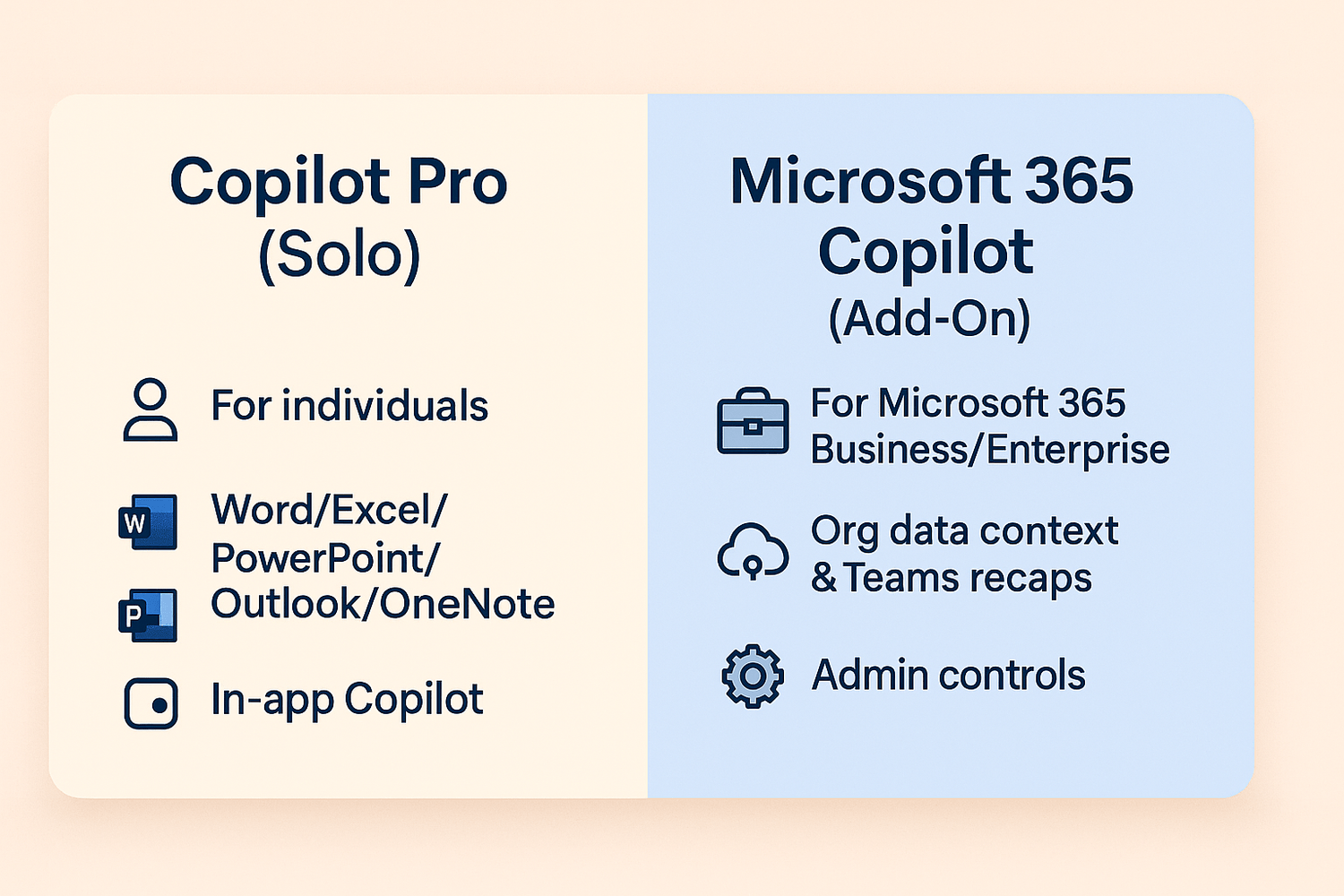
Next Reads
Starter Pack: the 10+ hours/week I reclaimed (templates + prompts)
Escape Plan: buy back your time with tiny systems
FAQs
What’s the difference between Copilot Pro and Microsoft 365 Copilot?
Copilot Pro is a personal subscription that brings Copilot into Word/Excel/PowerPoint/Outlook/OneNote for individuals. Microsoft 365 Copilot is a business add-on that connects to your organization’s files (SharePoint, Teams, Outlook) with admin controls and governance.
Is Copilot included with Microsoft 365 Personal or Family now?
In 2025, some Copilot access is included with certain Personal/Family plans via monthly AI credits. Features and availability vary by region; check your account for details.
Do I need Teams for Copilot to be useful?
No. You’ll still get drafting, summarizing, and analysis in Word/Excel/Outlook. Teams adds meeting recap and collaboration features.
Is there a free or limited way to try it?
Some organizations can use a limited Copilot chat experience. It’s helpful for evaluation, but not a full replacement for the Microsoft 365 Copilot add-on.