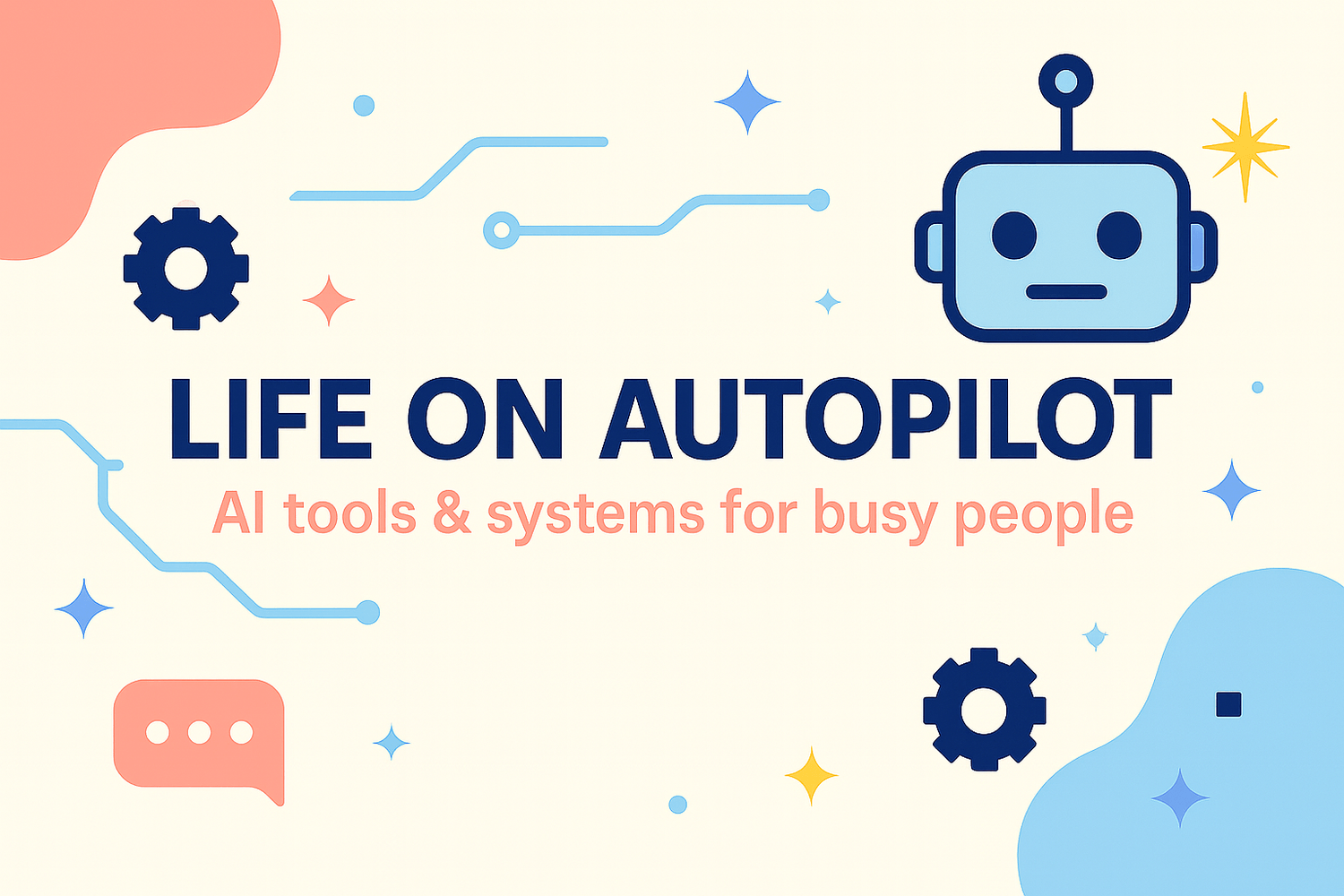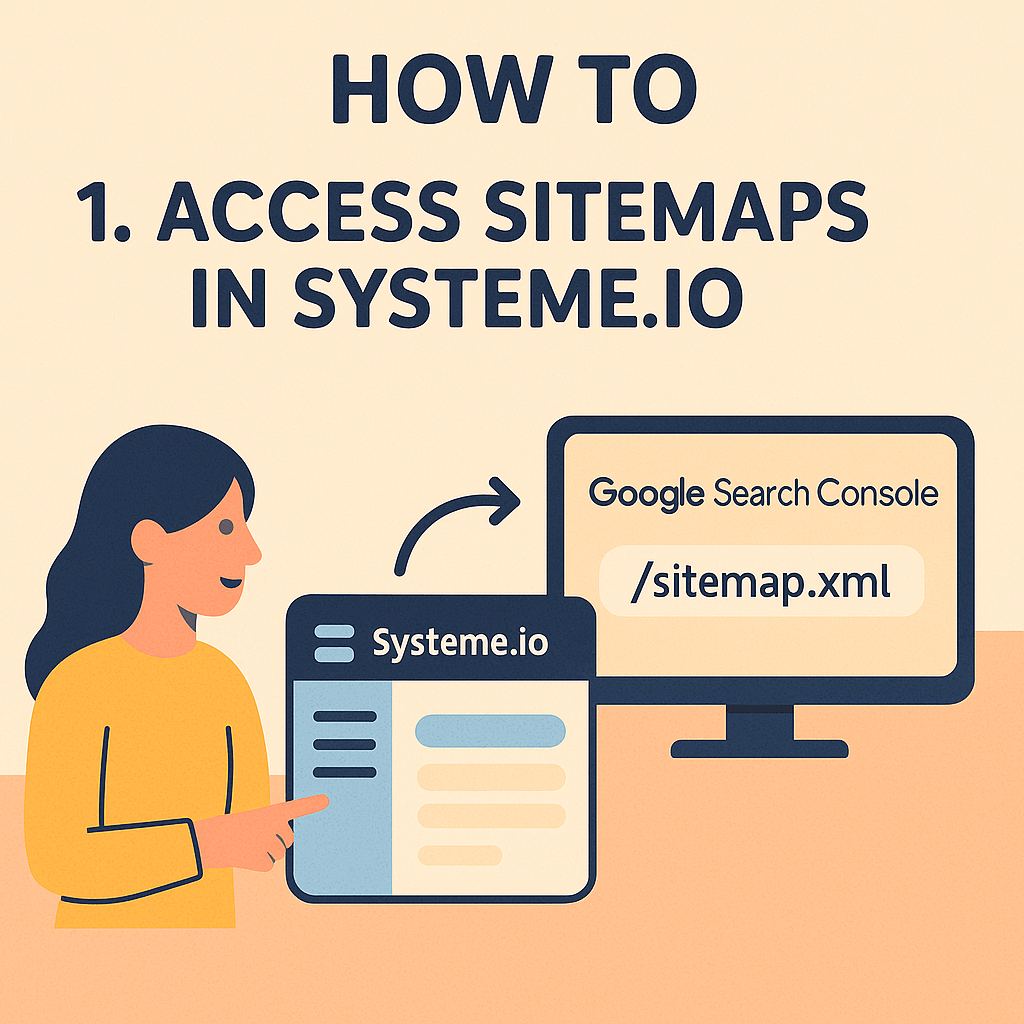Submit Your Sitemap & Get Indexed (Systeme.io + Google Search Console) — Beginner Edition
If you're like me and never touched SEO (search engine optimization) or “backend” settings before, you’re home. I’ll explain every term on first mention and keep the steps tiny.
Key takeaways
Your sitemap is just a list of your website pages that helps Google discover them.
Google Search Console (GSC) is a free Google tool that lets you submit your sitemap and request an indexing check for important pages.
On Systeme.io, your blog’s sitemap usually lives at yourdomain/sitemap.xml. You submit it once, then focus on content.
Use URL Inspection only for important pages (like a new post). There’s a quota—don’t spam it.
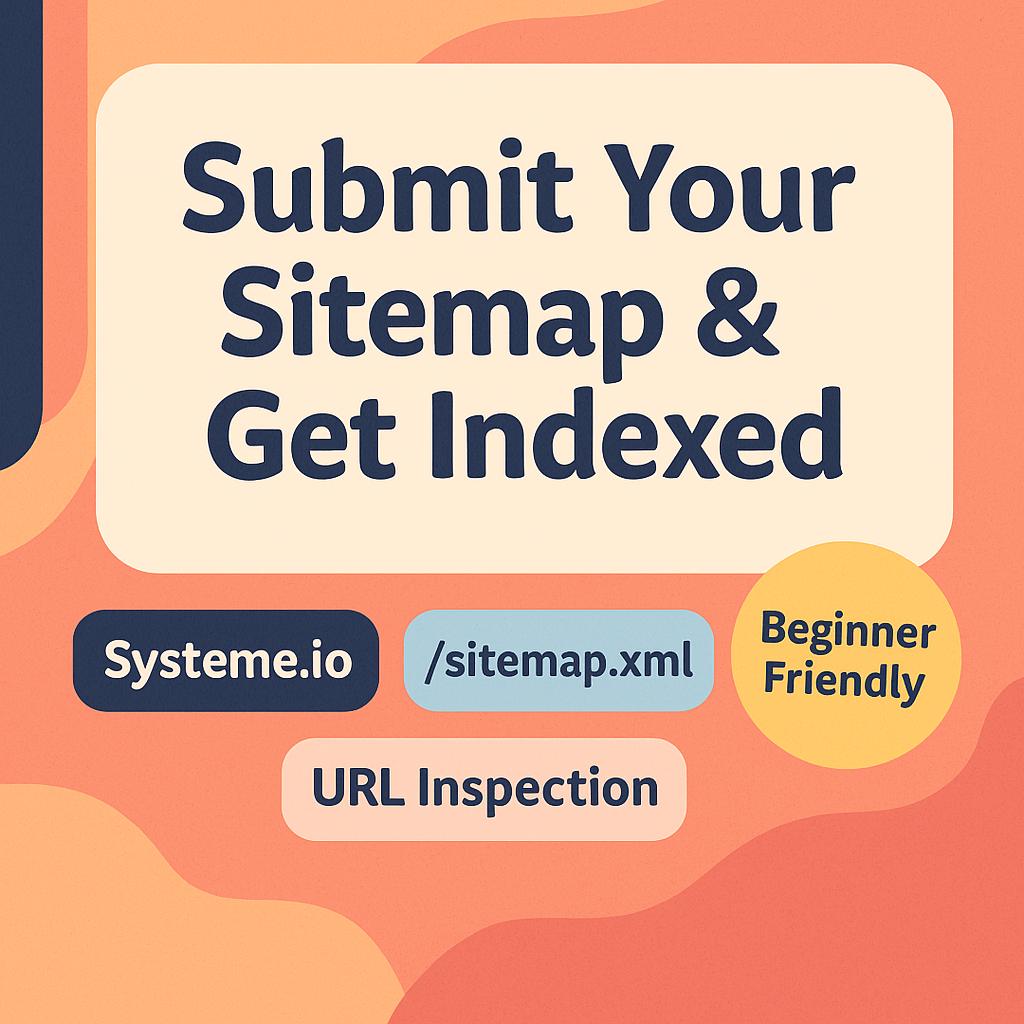
Previously in my journey: My sitemap was missing, so I fixed it and asked Google to recrawl—here’s the step-by-step I wish I had on day one.
Beginner context
Sitemap: A simple file that lists your pages. Think “table of contents for robots.”
Indexing: When Google adds your pages to its big library so they can appear in search.
URL Inspection: A button inside GSC that says “hey Google, please check this specific page.” Great for brand‑new or newly updated posts.
The 15‑minute setup (step‑by‑step)
Step 1 — Find your sitemap (or create one)
In your browser, type https://YOURDOMAIN/sitemap.xml.
• If you see a list of links, you’re good.
• If you see “not found,” it’s fixable: either wait for your platform to generate it (Systeme.io blogs usually create it), or use a generator and host the file at /sitemap.xml.Keep the sitemap URL stable (don’t rename/move it). Google checks this address over time. Why this matters: Submitting a sitemap helps Google discover many pages efficiently, not one‑by‑one.
Step 2 — Add your site to Google Search Console (GSC)
Go to Google Search Console and add your domain (follow the little wizard).
Verify ownership (Google will guide you—it may ask you to click a button in your domain host or paste a tiny code).
Once verified, you’ll see your site listed in GSC. Plain English: You’re telling Google “this website is mine” so you can see data and submit your sitemap.
Step 3 — Submit the sitemap (one‑time task per sitemap)
In GSC, open Sitemaps in the left menu.
Paste the full URL (for example, https://yourdomain/sitemap.xml) and click Submit.
You’ll see a status (success or errors) and the “last read” date. Why this matters: Now Google knows where your table of contents lives and will revisit it.
Step 4 — Request indexing for a key page (optional but handy)
In GSC, go to URL Inspection (search bar at the top).
Paste your new post URL → press Enter → click Request indexing.
Use this sparingly. There’s a quota, and repeating the request on the same page doesn’t speed things up. When I use it: For a brand‑new post, or after a major update.
Step 5 — Set expectations (timeline)
Discovery can be quick, ranking takes time. While you wait, improve your post: better headings, clear images with ALT text, and 1–2 relevant internal links.
Clear examples (so you can copy)
Home example: After you change your navigation, run URL Inspection for your home page (/).
Grants example: If you overhaul “Grants Without the Grind” (/use_chatgpt), request indexing once.
Troubleshooting (friendly fixes)
“My sitemap URL isn’t working.”
• Double‑check the address: https://yourdomain/sitemap.xml.
• If you’re on Systeme.io, their blog sitemaps usually live exactly there.
• If it’s truly missing, create one with a generator and host it at /sitemap.xml, then submit it in GSC.
“I added a favicon but Google still shows the old one.”
• A favicon is the tiny icon next to your site name in tabs and search results.
• Make sure it’s square and reachable (e.g., /favicon.ico). You can add <link rel="icon" href="/favicon.ico"> in your site header, then give Google time to recrawl.
“Do I resubmit the sitemap for every post?”
Nope. Submit once; Google re‑reads it. For big updates or new posts, use URL Inspection on the single URL.
AI automations I use (and you can steal)
My GPT checklist (inside my writing workflow) generates:
• SEO title + meta description (human‑edited),
• a clean header snippet (so verification/analytics are consistent),
• 2–3 suggested internal links with descriptive anchor text,
• 3 Pinterest Pins (hero, process, quote),
• a small FAQ block.
I still do manual checks (facts, screenshots, diagrams), then I tweak the GPT so next time is smoother.
Bonus Pinterest note: I plan 3 Pins/post (hero, process, quote) and schedule them weekly. The native scheduler lets you queue a limited number of Pins; batching weekly keeps it simple.
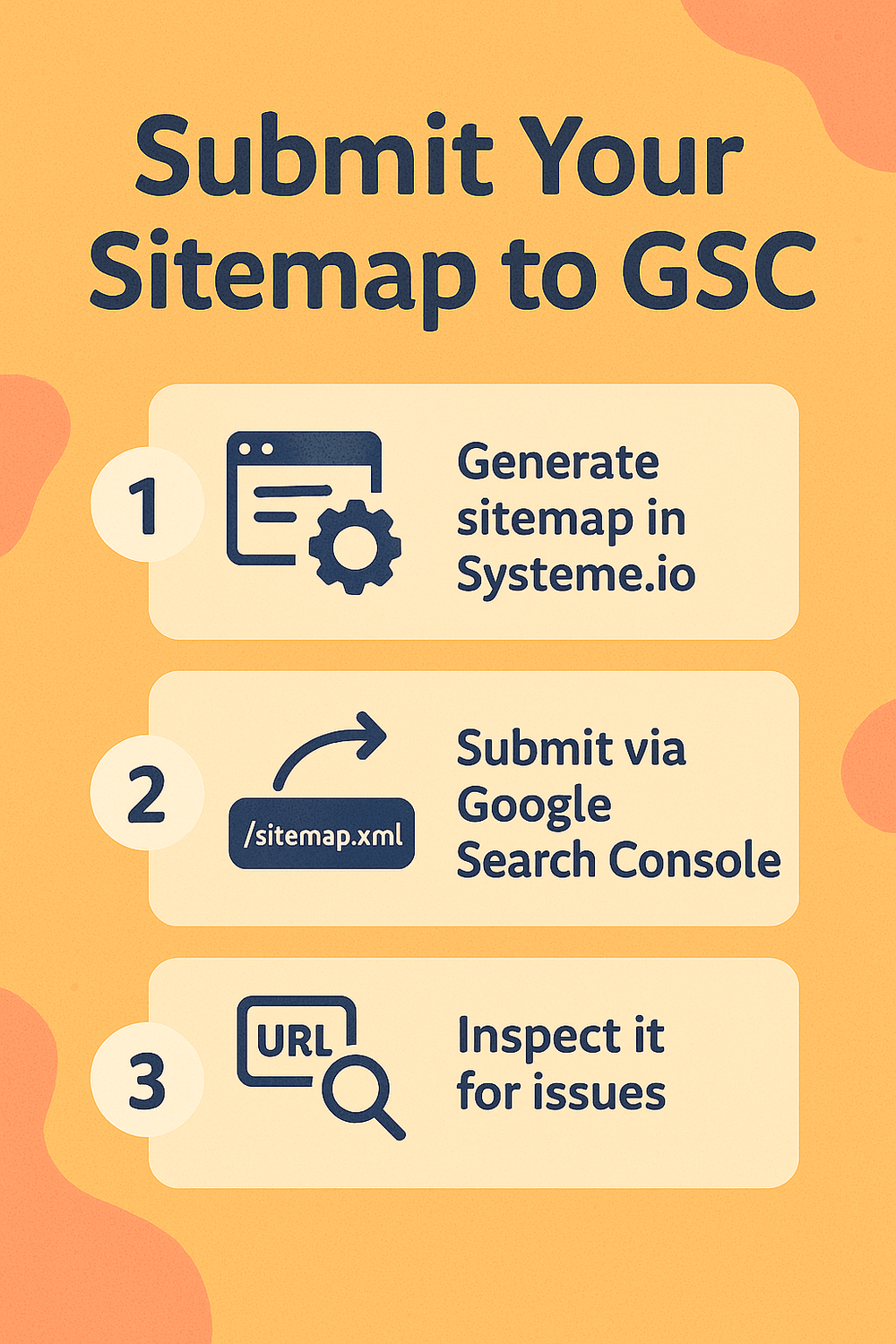
Next reads (from my site)
The 90‑Minute Content Sprint — plan and draft calmly.
How to Automate Your Blog with AI in 5 Steps — my setup.
Inside My Life on Autopilot Dashboard — where I track links and indexing.
FAQs
Do I need to resubmit the sitemap after every post?
No. Submit once; Google rereads it. Use URL Inspection only for key updates.
Will requesting indexing multiple times help?
No. There’s a quota and repeats don’t speed crawling.
Where is the sitemap in Systeme.io?
At yourdomain/sitemap.xml for blogs. If you have issues, use a generator or check visibility settings.